Spaces:
Runtime error
Runtime error
File size: 11,422 Bytes
db5855f |
1 2 3 4 5 6 7 8 9 10 11 12 13 14 15 16 17 18 19 20 21 22 23 24 25 26 27 28 29 30 31 32 33 34 35 36 37 38 39 40 41 42 43 44 45 46 47 48 49 50 51 52 53 54 55 56 57 58 59 60 61 62 63 64 65 66 67 68 69 70 71 72 73 74 75 76 77 78 79 80 81 82 83 84 85 86 87 88 89 90 91 92 93 94 95 96 97 98 99 100 101 102 103 104 105 106 107 108 109 110 111 112 113 114 115 116 117 118 119 120 121 122 123 124 125 126 127 128 129 130 131 132 133 134 135 136 137 138 139 140 141 142 143 144 145 146 147 148 149 150 151 152 153 154 155 156 157 158 159 160 161 162 163 164 165 166 167 168 169 170 171 172 173 174 175 176 177 178 179 180 181 182 183 184 185 186 187 188 189 190 191 192 193 194 195 196 197 |
[English](README.md) | 简体中文
<h1 align="center">📚 OpenVINO™ Notebooks</h1>
[](https://github.com/openvinotoolkit/openvino_notebooks/blob/latest/LICENSE)
[](https://github.com/openvinotoolkit/openvino_notebooks/actions/workflows/treon_precommit.yml?query=event%3Apush)
[](https://github.com/openvinotoolkit/openvino_notebooks/actions/workflows/docker.yml?query=event%3Apush)
在这里,我们提供了一些可以运行的Jupyter* notebooks,用于学习和尝试使用OpenVINO™开发套件。这些notebooks旨在向各位开发者提供OpenVINO基础知识的介绍,并教会大家如何利用我们的API来优化深度学习推理。
🚀 您可以通过查看以下交互式的页面,对OpenVINO™ Notebooks的内容进行快速导览:
[OpenVINO™ Notebooks at GitHub Pages](https://openvinotoolkit.github.io/openvino_notebooks/)
[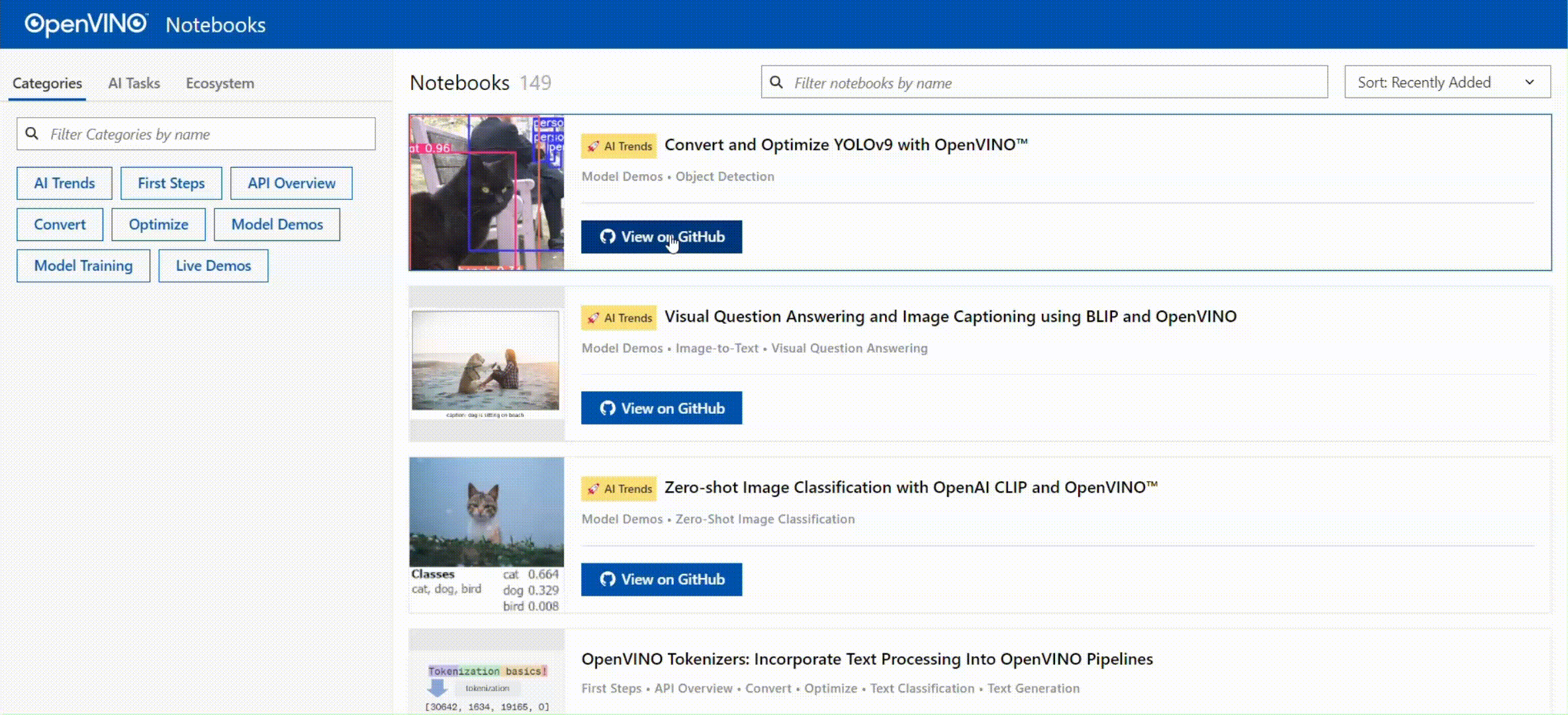](https://openvinotoolkit.github.io/openvino_notebooks/)
[]()
## 目录
- [目录](#目录)
- [📝 安装指南](#-安装指南)
- [🚀 开始](#-开始)
- [⚙️ 系统要求](#️-系统要求)
- [💻 运行Notebooks](#-运行notebooks)
- [启动单个Notebook](#启动单个notebook)
- [启动所有Notebooks](#启动所有notebooks)
- [🧹 清理](#-清理)
- [⚠️ 故障排除](#️-故障排除)
- [🧑💻 贡献者](#-贡献者)
- [❓ 常见问题解答](#-常见问题解答)
[]()
<div id='-installation-guide'/>
## 📝 安装指南
OpenVINO™ Notebooks需要预装Python和Git, 针对不同操作系统的安装参考以下英语指南:
| [Windows](https://github.com/openvinotoolkit/openvino_notebooks/wiki/Windows) | [Ubuntu](https://github.com/openvinotoolkit/openvino_notebooks/wiki/Ubuntu) | [macOS](https://github.com/openvinotoolkit/openvino_notebooks/wiki/macOS) | [Red Hat](https://github.com/openvinotoolkit/openvino_notebooks/wiki/Red-Hat-and-CentOS) | [CentOS](https://github.com/openvinotoolkit/openvino_notebooks/wiki/Red-Hat-and-CentOS) | [Azure ML](https://github.com/openvinotoolkit/openvino_notebooks/wiki/AzureML) | [Docker](https://github.com/openvinotoolkit/openvino_notebooks/wiki/Docker) | [Amazon SageMaker](https://github.com/openvinotoolkit/openvino_notebooks/wiki/SageMaker)|
| -------------------------------------------------------------------------------- | --------------------------------------------------------------------------- | ------------------------------------------------------------------------- | ---------------------------------------------------------------------------------------- | --------------------------------------------------------------------------------------- | ------------------------------------------------------------------------------ | --------------------------------------------------------------------------- |--------------------------------------------------------------------------- |
[]()
<div id='-getting-started'/>
## 🚀 开始
使用这个 [页面](https://openvinotoolkit.github.io/openvino_notebooks/)来探索notebooks, 选择一个跟你需求相关的开始试试吧。祝你好运!
**注意: 这个仓库的main分支已经升级了对于OpenVINO 2024.0 release的支持.** 请运行在你的 `openvino_env`虚拟环境中,运行 `pip install --upgrade -r requirements.txt` 升级到最新版本. 如果这是您第一次安装OpenVINO™ Notebooks,请参考以下的 [安装指南](#-installation-guide)。 如果您想使用上一个OpenVINO版本, 请切换至[2023.3 分支](https://github.com/openvinotoolkit/openvino_notebooks/tree/2023.3). 如果您想使用上一个长期维护 (LTS) 的OpenVINO版本,请切换到 [2022.3 分支](https://github.com/openvinotoolkit/openvino_notebooks/tree/2022.3)。
如果您有任何问题,可以开启一个 GitHub [讨论](https://github.com/openvinotoolkit/openvino_notebooks/discussions)。
如果你遇到了问题,请查看[故障排除](#-troubleshooting), [常见问题解答](#-faq) 或者创建一个GitHub [讨论](https://github.com/openvinotoolkit/openvino_notebooks/discussions)。
带有 和[colab 标签](https://colab.research.google.com/assets/colab-badge.svg) 按键的Notebooks可以在无需安装的情况下运行。[Binder](https://mybinder.org/) 和[Google Colab](https://colab.research.google.com/)是基于有限资源的免费在线服务。 如果享有获得最佳性能体验,请遵循[安装指南](#-installation-guide)在本地运行Notebooks。
[]()
<div id='-system-requirements'/>
## ⚙️ 系统要求
这些notebooks可以运行在任何地方,包括你的笔记本电脑,云VM,或者一个Docker容器。下表列出了所支持的操作系统和Python版本。
| 支持的操作系统 | [Python Version (64-bit)](https://www.python.org/) |
| :--------------------------------------------------------- |:---------------------------------------------------|
| Ubuntu 20.04 LTS, 64-bit | 3.8 - 3.11 |
| Ubuntu 22.04 LTS, 64-bit | 3.8 - 3.11 |
| Red Hat Enterprise Linux 8, 64-bit | 3.8 - 3.11 |
| CentOS 7, 64-bit | 3.8 - 3.11 |
| macOS 10.15.x versions or higher | 3.8 - 3.11 |
| Windows 10, 64-bit Pro, Enterprise or Education editions | 3.8 - 3.11 |
| Windows Server 2016 or higher | 3.8 - 3.11 |
[](#)
<div id='-run-the-notebooks'/>
## 💻 运行Notebooks
### 启动单个Notebook
如果你希望启动单个的notebook(如:Monodepth notebook),运行以下命令:
```bash
jupyter vision-monodepth.ipynb
```
### 启动所有Notebooks
```bash
jupyter lab notebooks
```
在浏览器中,从Jupyter Lab侧边栏的文件浏览器中选择一个notebook文件,每个notebook文件都位于`notebooks` 目录中的子目录中。
<img src="https://user-images.githubusercontent.com/15709723/120527271-006fd200-c38f-11eb-9935-2d36d50bab9f.gif">
[]()
<div id='-cleaning-up'/>
## 🧹 清理
<div id='-shut-down-jupyter-kernel'>
1. 停止Jupyter Kernel
按 `Ctrl-c`结束 Jupyter session,会弹出一个提示框 `Shutdown this Jupyter server (y/[n])?`,您可以输入 `y` and 敲击 `Enter`回车。
</div>
<div id='-deactivate-virtual-environment'>
2. 注销虚拟环境
注销虚拟环境:只需在激活了`openvino_env`的终端窗口中运行 `deactivate`即可。
重新激活环境:在Linux上运行 `source openvino_env/bin/activate` 或者在Windows上运行 `openvino_env\Scripts\activate` 即可,然后输入 `jupyter lab` 或 `jupyter notebook` 即可重新运行notebooks。
</div>
<div id='-delete-virtual-environment' markdown="1">
3. 删除虚拟环境 _(可选)_
直接删除 `openvino_env` 目录即可删除虚拟环境:
</div>
<div id='-on-linux-and-macos' markdown="1">
- On Linux and macOS:
```bash
rm -rf openvino_env
```
</div>
<div id='-on-windows' markdown="1">
- On Windows:
```bash
rmdir /s openvino_env
```
</div>
<div id='-remove-openvino-env-kernel' markdown="1">
- 从Jupyter中删除 `openvino_env` Kernel
```bash
jupyter kernelspec remove openvino_env
```
</div>
[]()
<div id='-troubleshooting'/>
## ⚠️ 故障排除
如果以下方法无法解决您的问题,欢迎创建一个[讨论主题](https://github.com/openvinotoolkit/openvino_notebooks/discussions)
或[issue](https://github.com/openvinotoolkit/openvino_notebooks/issues)!
- 运行 `python check_install.py` 可以帮助检查一些常见的安装问题,该脚本位于openvino_notebooks 目录中。
记得运行该脚本之前先激活 `openvino_env` 虚拟环境。
- 如果出现 `ImportError` ,请检查是否安装了 Jupyter Kernel。如需手动设置kernel,从 Jupyter Lab 或 Jupyter Notebook 的_Kernel->Change Kernel_菜单中选择`openvino_env`内核。
- 如果OpenVINO是全局安装的,不要在执行了`setupvars.bat`或`setupvars.sh`的终端中运行安装命令。
- 对于Windows系统,我们建议使用_Command Prompt (`cmd.exe`),而不是_PowerShell。
[](#-contributors)
<div id='-contributors'/>
## 🧑💻 贡献者
<a href="https://github.com/openvinotoolkit/openvino_notebooks/graphs/contributors">
<img src="https://contrib.rocks/image?repo=openvinotoolkit/openvino_notebooks" />
</a>
使用 [contributors-img](https://contrib.rocks)制作。
[]()
<div id='-faq'/>
## ❓ 常见问题解答
* [OpenVINO支持哪些设备?](https://docs.openvino.ai/2024/openvino-workflow/running-inference/inference-devices-and-modes.html)
* [OpenVINO支持的第一代CPU是什么?](https://www.intel.com/content/www/us/en/developer/tools/openvino-toolkit/system-requirements.html)
* [在使用OpenVINO部署现实世界解决方案方面有没有成功的案例?](https://www.intel.com/content/www/us/en/internet-of-things/ai-in-production/success-stories.html)
---
\*其他名称和品牌可能被视为他人的财产。
|