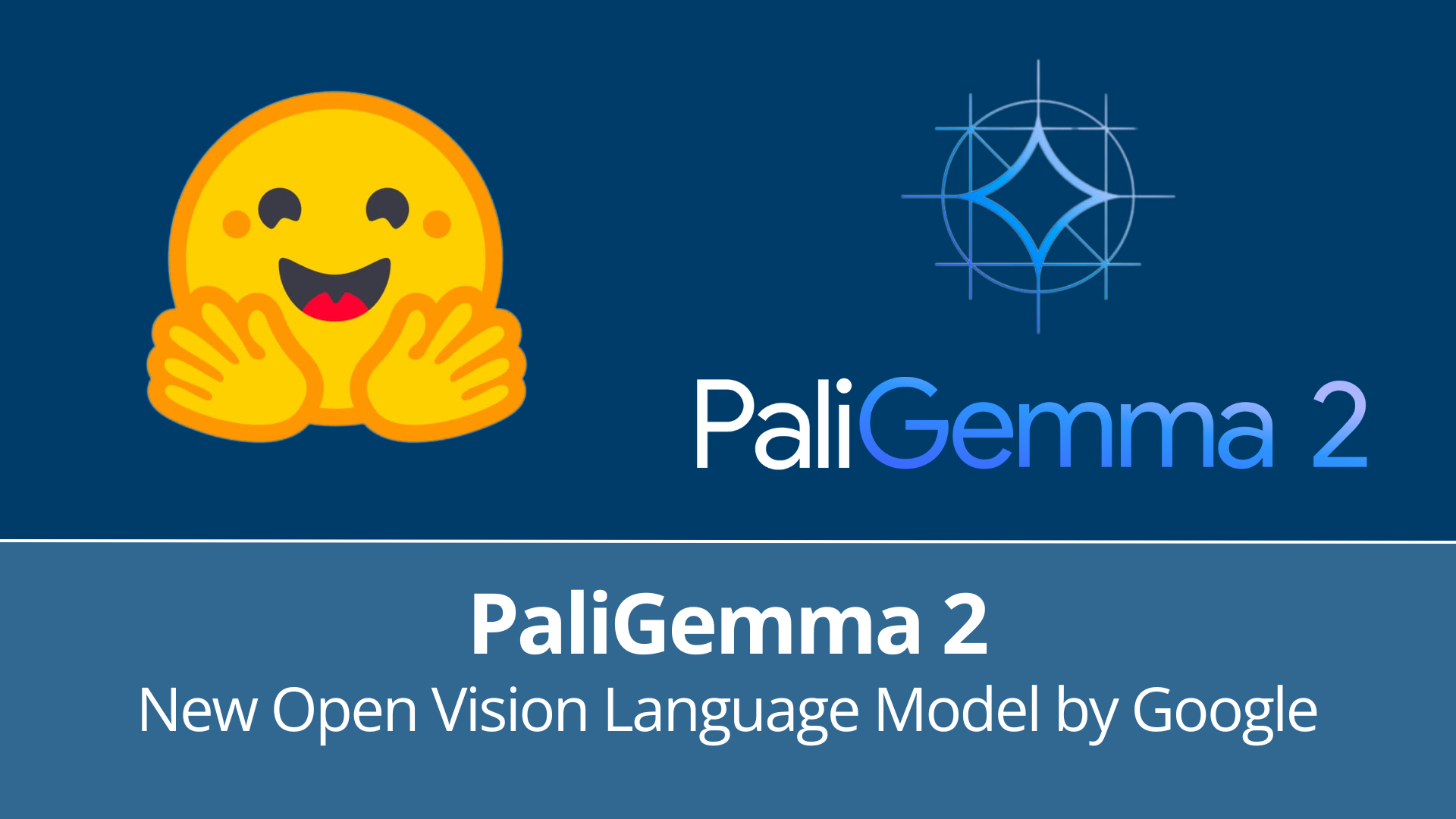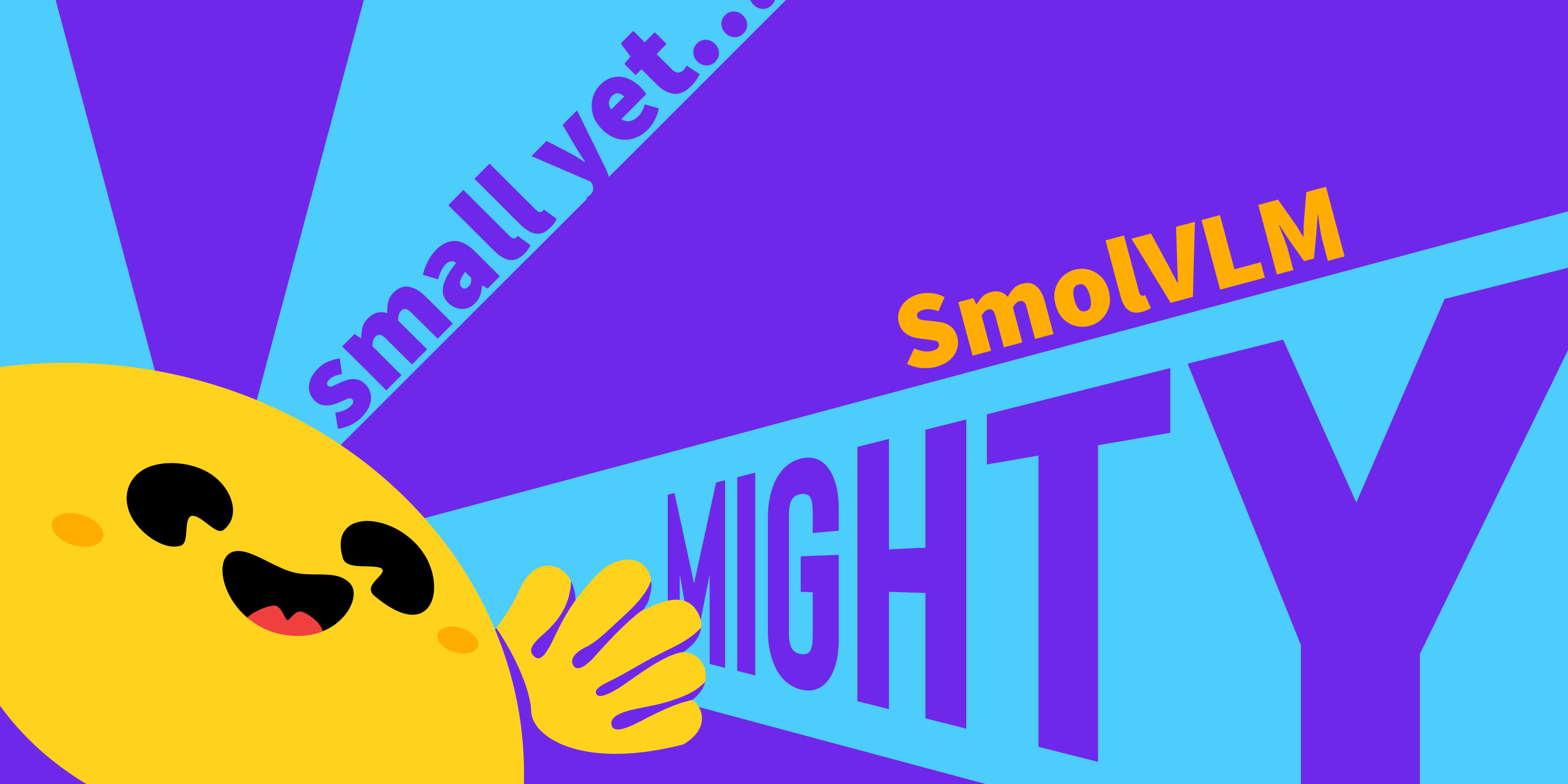Converting Vertex-Colored Meshes to Textured Meshes
This article is also available in Chinese 简体中文.
Convert vertex-colored meshes to UV-mapped, textured meshes.
Introduction
Vertex colors are a straightforward way to add color information directly to a mesh's vertices. This is often the way generative 3D models like InstantMesh produce meshes. However, most applications prefer UV-mapped, textured meshes.
This tutorial walks through a quick solution to convert vertex-colored meshes to UV-mapped, textured meshes. This includes The Short Version to get results quickly, and The Long Version for an in-depth walkthrough.
The Short Version
Install the InstantTexture library for easy conversion. This is a small library we wrote that implements the steps described in The Long Version below.
pip install git+https://github.com/dylanebert/InstantTexture
Usage
The code below converts a vertex-colored .obj mesh to a UV-mapped, textured .glb mesh and saves it to output.glb.
from instant_texture import Converter
input_mesh_path = "https://raw.githubusercontent.com/dylanebert/InstantTexture/refs/heads/main/examples/chair.obj"
converter = Converter()
converter.convert(input_mesh_path)
Let's visualize the output mesh.
import trimesh
mesh = trimesh.load("output.glb")
mesh.show()
That's it!
For a detailed walkthrough, continue reading.
The Long Version
Install the following dependencies:
- numpy for numerical operations
- trimesh for loading and saving mesh data
- xatlas for generating uv maps
- Pillow for image processing
- opencv-python for image processing
- httpx for downloading the input mesh
pip install numpy trimesh xatlas opencv-python pillow httpx
Import dependencies.
import cv2
import numpy as np
import trimesh
import xatlas
from PIL import Image, ImageFilter
Load the vertex-colored input mesh. This should be a .obj file located at input_mesh_path.
If it's a local file, use trimesh.load() instead of trimesh.load_remote().
mesh = trimesh.load_remote(input_mesh_path)
mesh.show()
Access the vertex colors of the mesh.
If this fails, ensure the mesh is a valid .obj file with vertex colors.
vertex_colors = mesh.visual.vertex_colors
Generate the uv map using xatlas.
This is the most time-consuming part of the process.
vmapping, indices, uvs = xatlas.parametrize(mesh.vertices, mesh.faces)
Remap the vertices and vertex colors to the uv map.
vertices = mesh.vertices[vmapping]
vertex_colors = vertex_colors[vmapping]
mesh.vertices = vertices
mesh.faces = indices
Define the desired texture size.
Construct a texture buffer that is upscaled by an upscale_factor to create a higher quality texture.
texture_size = 1024
upscale_factor = 2
buffer_size = texture_size * upscale_factor
texture_buffer = np.zeros((buffer_size, buffer_size, 4), dtype=np.uint8)
Fill in the texture of the UV-mapped mesh using barycentric interpolation.
- Barycentric interpolation: Computes the interpolated color at point
pinside a triangle defined by verticesv0,v1, andv2with corresponding colorsc0,c1, andc2. - Point-in-Triangle test: Determines if a point
plies within a triangle defined by verticesv0,v1, andv2. - Texture-filling loop:
- Iterate over each face of the mesh.
- Retrieve the UV coordinates (
uv0,uv1,uv2) and colors (c0,c1,c2) for the current face. - Convert the UV coordinates to buffer coordinates.
- Determine the bounding box of the triangle on the texture buffer.
- For each pixel in the bounding box, check if the pixel lies within the triangle using the point-in-triangle test.
- If inside, compute the interpolated color using barycentric interpolation.
- Assign the color to the corresponding pixel in the texture buffer.
# Barycentric interpolation
def barycentric_interpolate(v0, v1, v2, c0, c1, c2, p):
v0v1 = v1 - v0
v0v2 = v2 - v0
v0p = p - v0
d00 = np.dot(v0v1, v0v1)
d01 = np.dot(v0v1, v0v2)
d11 = np.dot(v0v2, v0v2)
d20 = np.dot(v0p, v0v1)
d21 = np.dot(v0p, v0v2)
denom = d00 * d11 - d01 * d01
if abs(denom) < 1e-8:
return (c0 + c1 + c2) / 3
v = (d11 * d20 - d01 * d21) / denom
w = (d00 * d21 - d01 * d20) / denom
u = 1.0 - v - w
u = np.clip(u, 0, 1)
v = np.clip(v, 0, 1)
w = np.clip(w, 0, 1)
interpolate_color = u * c0 + v * c1 + w * c2
return np.clip(interpolate_color, 0, 255)
# Point-in-Triangle test
def is_point_in_triangle(p, v0, v1, v2):
def sign(p1, p2, p3):
return (p1[0] - p3[0]) * (p2[1] - p3[1]) - (p2[0] - p3[0]) * (p1[1] - p3[1])
d1 = sign(p, v0, v1)
d2 = sign(p, v1, v2)
d3 = sign(p, v2, v0)
has_neg = (d1 < 0) or (d2 < 0) or (d3 < 0)
has_pos = (d1 > 0) or (d2 > 0) or (d3 > 0)
return not (has_neg and has_pos)
# Texture-filling loop
for face in mesh.faces:
uv0, uv1, uv2 = uvs[face]
c0, c1, c2 = vertex_colors[face]
uv0 = (uv0 * (buffer_size - 1)).astype(int)
uv1 = (uv1 * (buffer_size - 1)).astype(int)
uv2 = (uv2 * (buffer_size - 1)).astype(int)
min_x = max(int(np.floor(min(uv0[0], uv1[0], uv2[0]))), 0)
max_x = min(int(np.ceil(max(uv0[0], uv1[0], uv2[0]))), buffer_size - 1)
min_y = max(int(np.floor(min(uv0[1], uv1[1], uv2[1]))), 0)
max_y = min(int(np.ceil(max(uv0[1], uv1[1], uv2[1]))), buffer_size - 1)
for y in range(min_y, max_y + 1):
for x in range(min_x, max_x + 1):
p = np.array([x + 0.5, y + 0.5])
if is_point_in_triangle(p, uv0, uv1, uv2):
color = barycentric_interpolate(uv0, uv1, uv2, c0, c1, c2, p)
texture_buffer[y, x] = np.clip(color, 0, 255).astype(
np.uint8
)
Let's visualize how the texture looks so far.
from IPython.display import display
image_texture = Image.fromarray(texture_buffer)
display(image_texture)
As we can see, the texture has a lot of holes.
To correct for this, we'll combine 4 techniques:
- Inpainting: Fill in the holes using the average color of the surrounding pixels.
- Median filter: Remove noise by replacing each pixel with the median color of its surrounding pixels.
- Gaussian blur: Smooth out the texture to remove any remaining noise.
- Downsample: Resize down to
texture_sizewith LANCZOS resampling.
# Inpainting
image_bgra = texture_buffer.copy()
mask = (image_bgra[:, :, 3] == 0).astype(np.uint8) * 255
image_bgr = cv2.cvtColor(image_bgra, cv2.COLOR_BGRA2BGR)
inpainted_bgr = cv2.inpaint(
image_bgr, mask, inpaintRadius=3, flags=cv2.INPAINT_TELEA
)
inpainted_bgra = cv2.cvtColor(inpainted_bgr, cv2.COLOR_BGR2BGRA)
texture_buffer = inpainted_bgra[::-1]
image_texture = Image.fromarray(texture_buffer)
# Median filter
image_texture = image_texture.filter(ImageFilter.MedianFilter(size=3))
# Gaussian blur
image_texture = image_texture.filter(ImageFilter.GaussianBlur(radius=1))
# Downsample
image_texture = image_texture.resize((texture_size, texture_size), Image.LANCZOS)
# Display the final texture
display(image_texture)
As we can see, the texture is now much smoother and has no holes.
This can be further improved with more advanced techniques or manual texture editing.
Finally, we can construct a new mesh with the generated uv coordinates and texture.
material = trimesh.visual.material.PBRMaterial(
baseColorFactor=[1.0, 1.0, 1.0, 1.0],
baseColorTexture=image_texture,
metallicFactor=0.0,
roughnessFactor=1.0,
)
visuals = trimesh.visual.TextureVisuals(uv=uvs, material=material)
mesh.visual = visuals
mesh.show()
Et voilà! The mesh is UV-mapped and textured.
To export it when running locally, call mesh.export("output.glb").
Limitations
As you can see, the mesh still has many small artifacts.
The quality of the UV map and texture are also far below the standards of a production-ready mesh.
However, if you're looking for a quick solution to map from a vertex-colored mesh to a UV-mapped mesh, then this approach may be useful for you.
Conclusion
This tutorial walked through how to convert a vertex-colored mesh to a UV-mapped, textured mesh.
If you have any questions or feedback, please feel free to open an issue on GitHub or on the Space.
Thank you for reading!