Spaces:
Runtime error
Runtime error
| title: openvino_notebooks | |
| app_file: qachatbot.py | |
| sdk: gradio | |
| sdk_version: 4.36.1 | |
| English | [简体中文](README_cn.md) | |
| <h1>📚 OpenVINO™ Notebooks</h1> | |
| [](https://github.com/openvinotoolkit/openvino_notebooks/blob/latest/LICENSE) | |
| [](https://github.com/openvinotoolkit/openvino_notebooks/actions/workflows/treon_precommit.yml?query=event%3Apush) | |
| [](https://github.com/openvinotoolkit/openvino_notebooks/actions/workflows/docker.yml?query=event%3Apush) | |
| A collection of ready-to-run Jupyter notebooks for learning and experimenting with the OpenVINO™ Toolkit. The notebooks provide an introduction to OpenVINO basics and teach developers how to leverage our API for optimized deep learning inference. | |
| 🚀 Checkout interactive GitHub pages application for navigation between OpenVINO™ Notebooks content: | |
| [OpenVINO™ Notebooks at GitHub Pages](https://openvinotoolkit.github.io/openvino_notebooks/) | |
| [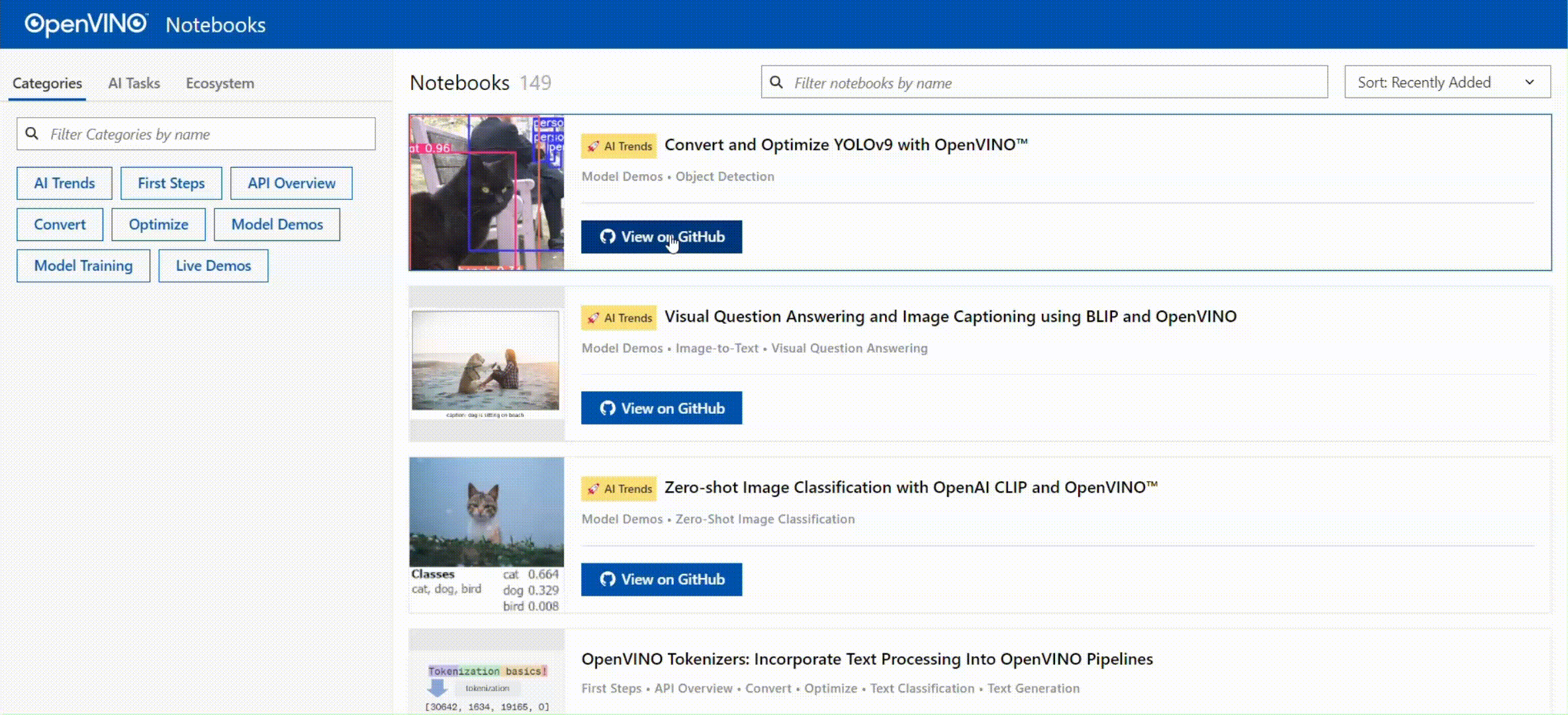](https://openvinotoolkit.github.io/openvino_notebooks/) | |
| List of all notebooks is available in [index file](./notebooks/README.md). | |
| []() | |
| ## Table of Contents | |
| - [Table of Contents](#table-of-contents) | |
| - [📝 Installation Guide](#-installation-guide) | |
| - [🚀 Getting Started](#-getting-started) | |
| - [⚙️ System Requirements](#️-system-requirements) | |
| - [💻 Run the Notebooks](#-run-the-notebooks) | |
| - [To Launch a Single Notebook](#to-launch-a-single-notebook) | |
| - [To Launch all Notebooks](#to-launch-all-notebooks) | |
| - [🧹 Cleaning Up](#-cleaning-up) | |
| - [⚠️ Troubleshooting](#️-troubleshooting) | |
| - [🧑💻 Contributors](#-contributors) | |
| - [❓ FAQ](#-faq) | |
| []() | |
| <div id='-installation-guide'/> | |
| ## 📝 Installation Guide | |
| OpenVINO Notebooks require Python and Git. To get started, select the guide for your operating system or environment: | |
| | [Windows](https://github.com/openvinotoolkit/openvino_notebooks/wiki/Windows) | [Ubuntu](https://github.com/openvinotoolkit/openvino_notebooks/wiki/Ubuntu) | [macOS](https://github.com/openvinotoolkit/openvino_notebooks/wiki/macOS) | [Red Hat](https://github.com/openvinotoolkit/openvino_notebooks/wiki/Red-Hat-and-CentOS) | [CentOS](https://github.com/openvinotoolkit/openvino_notebooks/wiki/Red-Hat-and-CentOS) | [Azure ML](https://github.com/openvinotoolkit/openvino_notebooks/wiki/AzureML) | [Docker](https://github.com/openvinotoolkit/openvino_notebooks/wiki/Docker) | [Amazon SageMaker](https://github.com/openvinotoolkit/openvino_notebooks/wiki/SageMaker) | | |
| | ----------------------------------------------------------------------------- | --------------------------------------------------------------------------- | ------------------------------------------------------------------------- | ---------------------------------------------------------------------------------------- | --------------------------------------------------------------------------------------- | ------------------------------------------------------------------------------ | --------------------------------------------------------------------------- | ---------------------------------------------------------------------------------------- | | |
| []() | |
| <div id='-getting-started'/> | |
| ## 🚀 Getting Started | |
| Explore Jupyter notebooks using this [page](https://openvinotoolkit.github.io/openvino_notebooks/), select one related to your needs or give them all a try. Good Luck! | |
| **NOTE: The main branch of this repository was updated to support the new OpenVINO 2024.1 release.** To upgrade to the new release version, please run `pip install --upgrade -r requirements.txt` in your `openvino_env` virtual environment. If you need to install for the first time, see the [Installation Guide](#-installation-guide) section below. If you wish to use the previous release version of OpenVINO, please checkout the [2024.0 branch](https://github.com/openvinotoolkit/openvino_notebooks/tree/2024.0). If you wish to use the previous Long Term Support (LTS) version of OpenVINO check out the [2023.3 branch](https://github.com/openvinotoolkit/openvino_notebooks/tree/2023.3). | |
| If you need help, please start a GitHub [Discussion](https://github.com/openvinotoolkit/openvino_notebooks/discussions). | |
| If you run into issues, please check the [troubleshooting section](#-troubleshooting), [FAQs](#-faq) or start a GitHub [discussion](https://github.com/openvinotoolkit/openvino_notebooks/discussions). | |
| Notebooks with  and  buttons can be run without installing anything. [Binder](https://mybinder.org/) and [Google Colab](https://colab.research.google.com/) are free online services with limited resources. For the best performance, please follow the [Installation Guide](#-installation-guide) and run the notebooks locally. | |
| []() | |
| <div id='-system-requirements'></div> | |
| ## ⚙️ System Requirements | |
| The notebooks run almost anywhere — your laptop, a cloud VM, or even a Docker container. The table below lists the supported operating systems and Python versions. | |
| | Supported Operating System | [Python Version (64-bit)](https://www.python.org/) | | |
| | :--------------------------------------------------------- |:---------------------------------------------------| | |
| | Ubuntu 20.04 LTS, 64-bit | 3.8 - 3.11 | | |
| | Ubuntu 22.04 LTS, 64-bit | 3.8 - 3.11 | | |
| | Red Hat Enterprise Linux 8, 64-bit | 3.8 - 3.11 | | |
| | CentOS 7, 64-bit | 3.8 - 3.11 | | |
| | macOS 10.15.x versions or higher | 3.8 - 3.11 | | |
| | Windows 10, 64-bit Pro, Enterprise or Education editions | 3.8 - 3.11 | | |
| | Windows Server 2016 or higher | 3.8 - 3.11 | | |
| [](#) | |
| <div id='-run-the-notebooks'></div> | |
| ## 💻 Run the Notebooks | |
| ### To Launch a Single Notebook | |
| If you wish to launch only one notebook, like the Monodepth notebook, run the command below (from the repository root directory): | |
| ```bash | |
| jupyter lab notebooks/vision-monodepth/vision-monodepth.ipynb | |
| ``` | |
| ### To Launch all Notebooks | |
| Launch Jupyter Lab with index `README.md` file opened for easier navigation between notebooks directories and files. Run the following command from the repository root directory: | |
| ```bash | |
| jupyter lab notebooks/README.md | |
| ``` | |
| Alternatively, in your browser select a notebook from the file browser in Jupyter Lab using the left sidebar. Each tutorial is located in a subdirectory within the `notebooks` directory. | |
| <img src="https://user-images.githubusercontent.com/15709723/120527271-006fd200-c38f-11eb-9935-2d36d50bab9f.gif"> | |
| []() | |
| <div id='-cleaning-up'></div> | |
| ## 🧹 Cleaning Up | |
| <div id='-shut-down-jupyter-kernel' markdown="1"> | |
| 1. Shut Down Jupyter Kernel | |
| To end your Jupyter session, press `Ctrl-c`. This will prompt you to `Shutdown this Jupyter server (y/[n])?` enter `y` and hit `Enter`. | |
| </div> | |
| <div id='-deactivate-virtual-environment' markdown="1"> | |
| 2. Deactivate Virtual Environment | |
| To deactivate your virtualenv, simply run `deactivate` from the terminal window where you activated `openvino_env`. This will deactivate your environment. | |
| To reactivate your environment, run `source openvino_env/bin/activate` on Linux or `openvino_env\Scripts\activate` on Windows, then type `jupyter lab` or `jupyter notebook` to launch the notebooks again. | |
| </div> | |
| <div id='-delete-virtual-environment' markdown="1"> | |
| 3. Delete Virtual Environment _(Optional)_ | |
| To remove your virtual environment, simply delete the `openvino_env` directory: | |
| </div> | |
| <div id='-on-linux-and-macos' markdown="1"> | |
| - On Linux and macOS: | |
| ```bash | |
| rm -rf openvino_env | |
| ``` | |
| </div> | |
| <div id='-on-windows' markdown="1"> | |
| - On Windows: | |
| ```bash | |
| rmdir /s openvino_env | |
| ``` | |
| </div> | |
| <div id='-remove-openvino-env-kernel' markdown="1"> | |
| - Remove `openvino_env` Kernel from Jupyter | |
| ```bash | |
| jupyter kernelspec remove openvino_env | |
| ``` | |
| </div> | |
| []() | |
| <div id='-troubleshooting'></div> | |
| ## ⚠️ Troubleshooting | |
| If these tips do not solve your problem, please open a [discussion topic](https://github.com/openvinotoolkit/openvino_notebooks/discussions) | |
| or create an [issue](https://github.com/openvinotoolkit/openvino_notebooks/issues)! | |
| - To check some common installation problems, run `python check_install.py`. This script is located in the openvino_notebooks directory. | |
| Please run it after activating the `openvino_env` virtual environment. | |
| - If you get an `ImportError`, double-check that you installed the Jupyter kernel. If necessary, choose the `openvino_env` kernel from the _Kernel->Change Kernel_ menu in Jupyter Lab or Jupyter Notebook. | |
| - If OpenVINO is installed globally, do not run installation commands in a terminal where `setupvars.bat` or `setupvars.sh` are sourced. | |
| - For Windows installation, it is recommended to use _Command Prompt (`cmd.exe`)_, not _PowerShell_. | |
| [](#-contributors) | |
| <div id='-contributors'></div> | |
| ## 🧑💻 Contributors | |
| <a href="https://github.com/openvinotoolkit/openvino_notebooks/graphs/contributors"> | |
| <img src="https://contrib.rocks/image?repo=openvinotoolkit/openvino_notebooks" /> | |
| </a> | |
| Made with [`contrib.rocks`](https://contrib.rocks). | |
| []() | |
| <div id='-faq'></div> | |
| ## ❓ FAQ | |
| * [Which devices does OpenVINO support?](https://docs.openvino.ai/2024/openvino-workflow/running-inference/inference-devices-and-modes.html) | |
| * [What is the first CPU generation you support with OpenVINO?](https://www.intel.com/content/www/us/en/developer/tools/openvino-toolkit/system-requirements.html) | |
| * [Are there any success stories about deploying real-world solutions with OpenVINO?](https://www.intel.com/content/www/us/en/internet-of-things/ai-in-production/success-stories.html) | |
| --- | |
| \* Other names and brands may be claimed as the property of others. | |