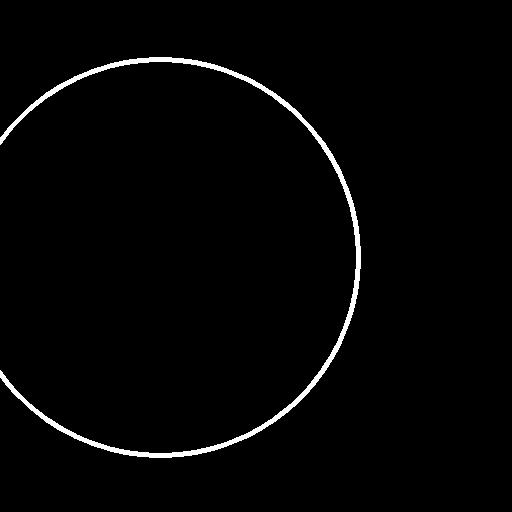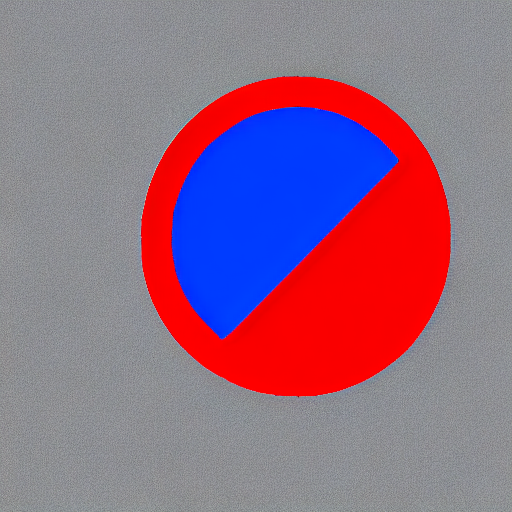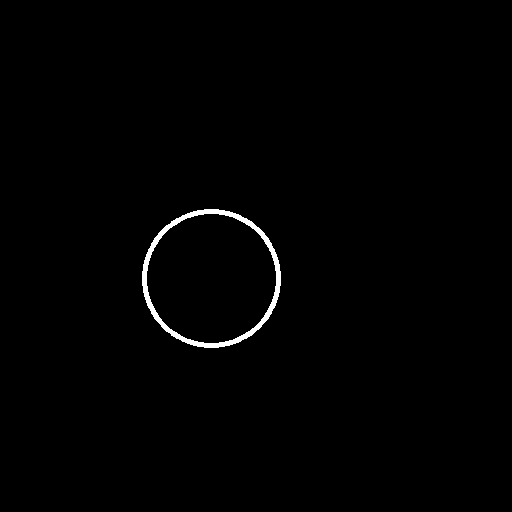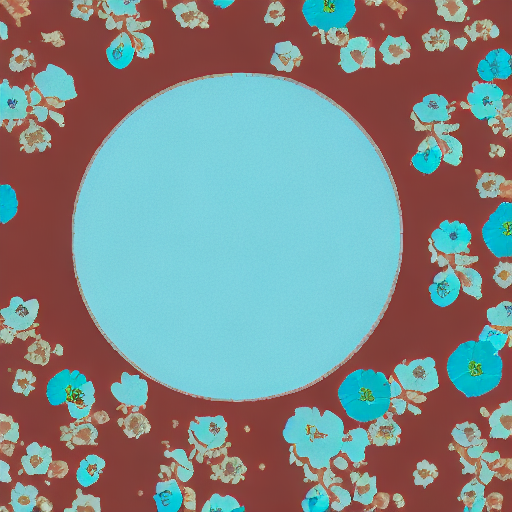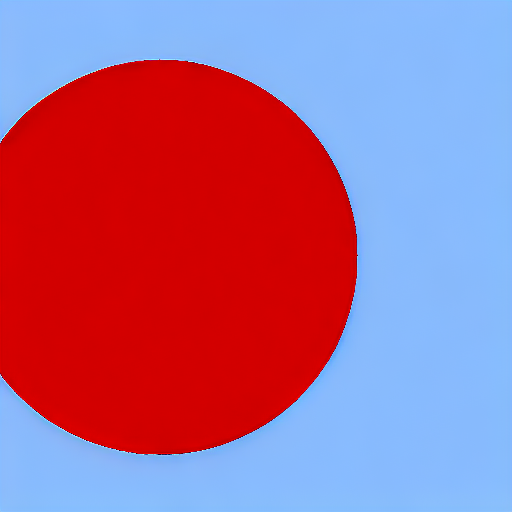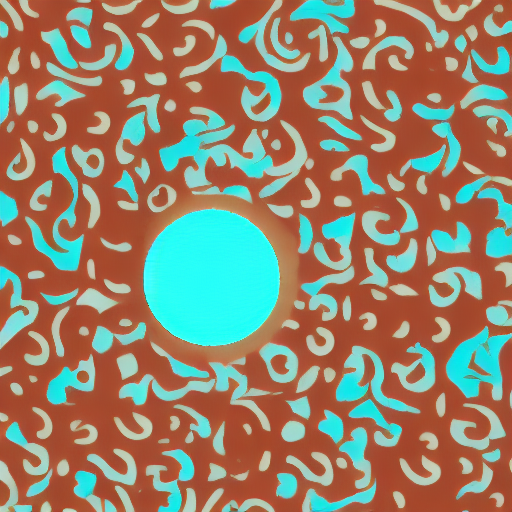ControlNet training example
Adding Conditional Control to Text-to-Image Diffusion Models by Lvmin Zhang and Maneesh Agrawala.
This example is based on the training example in the original ControlNet repository. It trains a ControlNet to fill circles using a small synthetic dataset.
Installing the dependencies
Before running the scripts, make sure to install the library's training dependencies:
Important
To make sure you can successfully run the latest versions of the example scripts, we highly recommend installing from source and keeping the install up to date as we update the example scripts frequently and install some example-specific requirements. To do this, execute the following steps in a new virtual environment:
git clone https://github.com/huggingface/diffusers
cd diffusers
pip install -e .
Then cd in the example folder and run
pip install -r requirements.txt
And initialize an 🤗Accelerate environment with:
accelerate config
Or for a default accelerate configuration without answering questions about your environment
accelerate config default
Or if your environment doesn't support an interactive shell e.g. a notebook
from accelerate.utils import write_basic_config
write_basic_config()
Circle filling dataset
The original dataset is hosted in the ControlNet repo. We re-uploaded it to be compatible with datasets here. Note that datasets handles dataloading within the training script.
Our training examples use Stable Diffusion 1.5 as the original set of ControlNet models were trained from it. However, ControlNet can be trained to augment any Stable Diffusion compatible model (such as CompVis/stable-diffusion-v1-4) or stabilityai/stable-diffusion-2-1.
Training
Our training examples use two test conditioning images. They can be downloaded by running
wget https://huggingface.co/datasets/huggingface/documentation-images/resolve/main/diffusers/controlnet_training/conditioning_image_1.png
wget https://huggingface.co/datasets/huggingface/documentation-images/resolve/main/diffusers/controlnet_training/conditioning_image_2.png
export MODEL_DIR="runwayml/stable-diffusion-v1-5"
export OUTPUT_DIR="path to save model"
accelerate launch train_controlnet.py \
--pretrained_model_name_or_path=$MODEL_DIR \
--output_dir=$OUTPUT_DIR \
--dataset_name=fusing/fill50k \
--resolution=512 \
--learning_rate=1e-5 \
--validation_image "./conditioning_image_1.png" "./conditioning_image_2.png" \
--validation_prompt "red circle with blue background" "cyan circle with brown floral background" \
--train_batch_size=4
This default configuration requires ~38GB VRAM.
By default, the training script logs outputs to tensorboard. Pass --report_to wandb to use weights and
biases.
Gradient accumulation with a smaller batch size can be used to reduce training requirements to ~20 GB VRAM.
export MODEL_DIR="runwayml/stable-diffusion-v1-5"
export OUTPUT_DIR="path to save model"
accelerate launch train_controlnet.py \
--pretrained_model_name_or_path=$MODEL_DIR \
--output_dir=$OUTPUT_DIR \
--dataset_name=fusing/fill50k \
--resolution=512 \
--learning_rate=1e-5 \
--validation_image "./conditioning_image_1.png" "./conditioning_image_2.png" \
--validation_prompt "red circle with blue background" "cyan circle with brown floral background" \
--train_batch_size=1 \
--gradient_accumulation_steps=4
Training with multiple GPUs
accelerate allows for seamless multi-GPU training. Follow the instructions here
for running distributed training with accelerate. Here is an example command:
export MODEL_DIR="runwayml/stable-diffusion-v1-5"
export OUTPUT_DIR="path to save model"
accelerate launch --mixed_precision="fp16" --multi_gpu train_controlnet.py \
--pretrained_model_name_or_path=$MODEL_DIR \
--output_dir=$OUTPUT_DIR \
--dataset_name=fusing/fill50k \
--resolution=512 \
--learning_rate=1e-5 \
--validation_image "./conditioning_image_1.png" "./conditioning_image_2.png" \
--validation_prompt "red circle with blue background" "cyan circle with brown floral background" \
--train_batch_size=4 \
--mixed_precision="fp16" \
--tracker_project_name="controlnet-demo" \
--report_to=wandb
Example results
After 300 steps with batch size 8
After 6000 steps with batch size 8:
Training on a 16 GB GPU
Optimizations:
- Gradient checkpointing
- bitsandbyte's 8-bit optimizer
bitandbytes install instructions.
export MODEL_DIR="runwayml/stable-diffusion-v1-5"
export OUTPUT_DIR="path to save model"
accelerate launch train_controlnet.py \
--pretrained_model_name_or_path=$MODEL_DIR \
--output_dir=$OUTPUT_DIR \
--dataset_name=fusing/fill50k \
--resolution=512 \
--learning_rate=1e-5 \
--validation_image "./conditioning_image_1.png" "./conditioning_image_2.png" \
--validation_prompt "red circle with blue background" "cyan circle with brown floral background" \
--train_batch_size=1 \
--gradient_accumulation_steps=4 \
--gradient_checkpointing \
--use_8bit_adam
Training on a 12 GB GPU
Optimizations:
- Gradient checkpointing
- bitsandbyte's 8-bit optimizer
- xformers
- set grads to none
export MODEL_DIR="runwayml/stable-diffusion-v1-5"
export OUTPUT_DIR="path to save model"
accelerate launch train_controlnet.py \
--pretrained_model_name_or_path=$MODEL_DIR \
--output_dir=$OUTPUT_DIR \
--dataset_name=fusing/fill50k \
--resolution=512 \
--learning_rate=1e-5 \
--validation_image "./conditioning_image_1.png" "./conditioning_image_2.png" \
--validation_prompt "red circle with blue background" "cyan circle with brown floral background" \
--train_batch_size=1 \
--gradient_accumulation_steps=4 \
--gradient_checkpointing \
--use_8bit_adam \
--enable_xformers_memory_efficient_attention \
--set_grads_to_none
When using enable_xformers_memory_efficient_attention, please make sure to install xformers by pip install xformers.
Training on an 8 GB GPU
We have not exhaustively tested DeepSpeed support for ControlNet. While the configuration does save memory, we have not confirmed the configuration to train successfully. You will very likely have to make changes to the config to have a successful training run.
Optimizations:
- Gradient checkpointing
- xformers
- set grads to none
- DeepSpeed stage 2 with parameter and optimizer offloading
- fp16 mixed precision
DeepSpeed can offload tensors from VRAM to either CPU or NVME. This requires significantly more RAM (about 25 GB).
Use accelerate config to enable DeepSpeed stage 2.
The relevant parts of the resulting accelerate config file are
compute_environment: LOCAL_MACHINE
deepspeed_config:
gradient_accumulation_steps: 4
offload_optimizer_device: cpu
offload_param_device: cpu
zero3_init_flag: false
zero_stage: 2
distributed_type: DEEPSPEED
See documentation for more DeepSpeed configuration options.
Changing the default Adam optimizer to DeepSpeed's Adam
deepspeed.ops.adam.DeepSpeedCPUAdam gives a substantial speedup but
it requires CUDA toolchain with the same version as pytorch. 8-bit optimizer
does not seem to be compatible with DeepSpeed at the moment.
export MODEL_DIR="runwayml/stable-diffusion-v1-5"
export OUTPUT_DIR="path to save model"
accelerate launch train_controlnet.py \
--pretrained_model_name_or_path=$MODEL_DIR \
--output_dir=$OUTPUT_DIR \
--dataset_name=fusing/fill50k \
--resolution=512 \
--validation_image "./conditioning_image_1.png" "./conditioning_image_2.png" \
--validation_prompt "red circle with blue background" "cyan circle with brown floral background" \
--train_batch_size=1 \
--gradient_accumulation_steps=4 \
--gradient_checkpointing \
--enable_xformers_memory_efficient_attention \
--set_grads_to_none \
--mixed_precision fp16
Performing inference with the trained ControlNet
The trained model can be run the same as the original ControlNet pipeline with the newly trained ControlNet.
Set base_model_path and controlnet_path to the values --pretrained_model_name_or_path and
--output_dir were respectively set to in the training script.
from diffusers import StableDiffusionControlNetPipeline, ControlNetModel, UniPCMultistepScheduler
from diffusers.utils import load_image
import torch
base_model_path = "path to model"
controlnet_path = "path to controlnet"
controlnet = ControlNetModel.from_pretrained(controlnet_path, torch_dtype=torch.float16)
pipe = StableDiffusionControlNetPipeline.from_pretrained(
base_model_path, controlnet=controlnet, torch_dtype=torch.float16
)
# speed up diffusion process with faster scheduler and memory optimization
pipe.scheduler = UniPCMultistepScheduler.from_config(pipe.scheduler.config)
# remove following line if xformers is not installed or when using Torch 2.0.
pipe.enable_xformers_memory_efficient_attention()
# memory optimization.
pipe.enable_model_cpu_offload()
control_image = load_image("./conditioning_image_1.png")
prompt = "pale golden rod circle with old lace background"
# generate image
generator = torch.manual_seed(0)
image = pipe(
prompt, num_inference_steps=20, generator=generator, image=control_image
).images[0]
image.save("./output.png")
Training with Flax/JAX
For faster training on TPUs and GPUs you can leverage the flax training example. Follow the instructions above to get the model and dataset before running the script.
Running on Google Cloud TPU
See below for commands to set up a TPU VM(--accelerator-type v4-8). For more details about how to set up and use TPUs, refer to Cloud docs for single VM setup.
First create a single TPUv4-8 VM and connect to it:
ZONE=us-central2-b
TPU_TYPE=v4-8
VM_NAME=hg_flax
gcloud alpha compute tpus tpu-vm create $VM_NAME \
--zone $ZONE \
--accelerator-type $TPU_TYPE \
--version tpu-vm-v4-base
gcloud alpha compute tpus tpu-vm ssh $VM_NAME --zone $ZONE -- \
When connected install JAX 0.4.5:
pip install "jax[tpu]==0.4.5" -f https://storage.googleapis.com/jax-releases/libtpu_releases.html
To verify that JAX was correctly installed, you can run the following command:
import jax
jax.device_count()
This should display the number of TPU cores, which should be 4 on a TPUv4-8 VM.
Then install Diffusers and the library's training dependencies:
git clone https://github.com/huggingface/diffusers
cd diffusers
pip install .
Then cd in the example folder and run
pip install -U -r requirements_flax.txt
If you want to use Weights and Biases logging, you should also install wandb now
pip install wandb
Now let's downloading two conditioning images that we will use to run validation during the training in order to track our progress
wget https://huggingface.co/datasets/huggingface/documentation-images/resolve/main/diffusers/controlnet_training/conditioning_image_1.png
wget https://huggingface.co/datasets/huggingface/documentation-images/resolve/main/diffusers/controlnet_training/conditioning_image_2.png
We encourage you to store or share your model with the community. To use huggingface hub, please login to your Hugging Face account, or (create one if you don’t have one already):
huggingface-cli login
Make sure you have the MODEL_DIR,OUTPUT_DIR and HUB_MODEL_ID environment variables set. The OUTPUT_DIR and HUB_MODEL_ID variables specify where to save the model to on the Hub:
export MODEL_DIR="runwayml/stable-diffusion-v1-5"
export OUTPUT_DIR="runs/fill-circle-{timestamp}"
export HUB_MODEL_ID="controlnet-fill-circle"
And finally start the training
python3 train_controlnet_flax.py \
--pretrained_model_name_or_path=$MODEL_DIR \
--output_dir=$OUTPUT_DIR \
--dataset_name=fusing/fill50k \
--resolution=512 \
--learning_rate=1e-5 \
--validation_image "./conditioning_image_1.png" "./conditioning_image_2.png" \
--validation_prompt "red circle with blue background" "cyan circle with brown floral background" \
--validation_steps=1000 \
--train_batch_size=2 \
--revision="non-ema" \
--from_pt \
--report_to="wandb" \
--tracker_project_name=$HUB_MODEL_ID \
--num_train_epochs=11 \
--push_to_hub \
--hub_model_id=$HUB_MODEL_ID
Since we passed the --push_to_hub flag, it will automatically create a model repo under your huggingface account based on $HUB_MODEL_ID. By the end of training, the final checkpoint will be automatically stored on the hub. You can find an example model repo here.
Our training script also provides limited support for streaming large datasets from the Hugging Face Hub. In order to enable streaming, one must also set --max_train_samples. Here is an example command (from this blog article):
export MODEL_DIR="runwayml/stable-diffusion-v1-5"
export OUTPUT_DIR="runs/uncanny-faces-{timestamp}"
export HUB_MODEL_ID="controlnet-uncanny-faces"
python3 train_controlnet_flax.py \
--pretrained_model_name_or_path=$MODEL_DIR \
--output_dir=$OUTPUT_DIR \
--dataset_name=multimodalart/facesyntheticsspigacaptioned \
--streaming \
--conditioning_image_column=spiga_seg \
--image_column=image \
--caption_column=image_caption \
--resolution=512 \
--max_train_samples 100000 \
--learning_rate=1e-5 \
--train_batch_size=1 \
--revision="flax" \
--report_to="wandb" \
--tracker_project_name=$HUB_MODEL_ID
Note, however, that the performance of the TPUs might get bottlenecked as streaming with datasets is not optimized for images. For ensuring maximum throughput, we encourage you to explore the following options:
When work with a larger dataset, you may need to run training process for a long time and it’s useful to save regular checkpoints during the process. You can use the following argument to enable intermediate checkpointing:
--checkpointing_steps=500
This will save the trained model in subfolders of your output_dir. Subfolder names is the number of steps performed so far; for example: a checkpoint saved after 500 training steps would be saved in a subfolder named 500
You can then start your training from this saved checkpoint with
--controlnet_model_name_or_path="./control_out/500"
We support training with the Min-SNR weighting strategy proposed in Efficient Diffusion Training via Min-SNR Weighting Strategy which helps to achieve faster convergence by rebalancing the loss. To use it, one needs to set the --snr_gamma argument. The recommended value when using it is 5.0.
We also support gradient accumulation - it is a technique that lets you use a bigger batch size than your machine would normally be able to fit into memory. You can use gradient_accumulation_steps argument to set gradient accumulation steps. The ControlNet author recommends using gradient accumulation to achieve better convergence. Read more here.
You can profile your code with:
--profile_steps==5
Refer to the JAX documentation on profiling. To inspect the profile trace, you'll have to install and start Tensorboard with the profile plugin:
pip install tensorflow tensorboard-plugin-profile
tensorboard --logdir runs/fill-circle-100steps-20230411_165612/
The profile can then be inspected at http://localhost:6006/#profile
Sometimes you'll get version conflicts (error messages like Duplicate plugins for name projector), which means that you have to uninstall and reinstall all versions of Tensorflow/Tensorboard (e.g. with pip uninstall tensorflow tf-nightly tensorboard tb-nightly tensorboard-plugin-profile && pip install tf-nightly tbp-nightly tensorboard-plugin-profile).
Note that the debugging functionality of the Tensorboard profile plugin is still under active development. Not all views are fully functional, and for example the trace_viewer cuts off events after 1M (which can result in all your device traces getting lost if you for example profile the compilation step by accident).
Support for Stable Diffusion XL
We provide a training script for training a ControlNet with Stable Diffusion XL. Please refer to README_sdxl.md for more details.